Bloody hell, this is so cool...
I'll try it. (and I know I'll fail)
https://www.youtube.com/watch?v=LosOIFUJKu8
@LukeAlmighty ueh it's cool... kinda... they just fed the video to a geometry nodes system or something like that haha
@applejack @LukeAlmighty true you can also displace a plane with the video and then instance the little pins to the plane.
@LukeAlmighty @applejack are you placing the pins manually or hwat
@hideki @applejack
Don't ask, I haven't been working with blender for a while.
Also, I was trying geometry editor... Pls don't laugh.
@LukeAlmighty @applejack ![]() i haven't used geometry nodes ever and i don't think i will be using them for the time being... not because i don't need them, but because i'm limited in the blender version i can run
i haven't used geometry nodes ever and i don't think i will be using them for the time being... not because i don't need them, but because i'm limited in the blender version i can run ![]()
@LukeAlmighty i'll tell you step by step how i did it, thread incoming
@LukeAlmighty add a subdivision surface modifier to the plane, set it on normal and set the level to 5
@LukeAlmighty 5.- under Mapping, i set Extension to CLIP so the image doesn't repeat.
You wll then need to adjust the strenght of the displace modifier so it doesn't affect the plane that much
@LukeAlmighty 7.- Select the plane, go to the Object Properties (the yellow square) tab and under Instancing, set it to faces
@LukeAlmighty 8.- select the pin AND while holding SHIFT select the plane too so you have both selected, the order is important here so select first the pin AND THEN the plane.
Press CONTROL+P and parent the pin to the plane
@LukeAlmighty 10.- if you choose an image sequence or a video, the plane will move accordingly of course
@hideki @LukeAlmighty Would be cool if you could make the pins move slower instead of snapping. You could edit the video to fade but idk how you'd do that inside of blender
@applejack @LukeAlmighty probably would be better to interpolate and/or increase the fps of the video before importing it.
@applejack @LukeAlmighty oh and also add some blur to it too maybe
@hideki @applejack
Sorry for taking so long. I've decided to
1) After I subdevided the plane, I removed all faces and edges, and left only vertexes (step 2)
2) change the change instancing from faces to vertexes (step 7)
I believe the result is perfect on the technical side. Thanks for the tutorial, it was fun.
@applejack @hideki
Adding a ghosting effect? I'm not sure I would like to, but it could work.
@LukeAlmighty BTW this instancing trick works with lights too, so you can have arrays of lights easily without having to place them manually
@Loki @applejack @LukeAlmighty WHAT
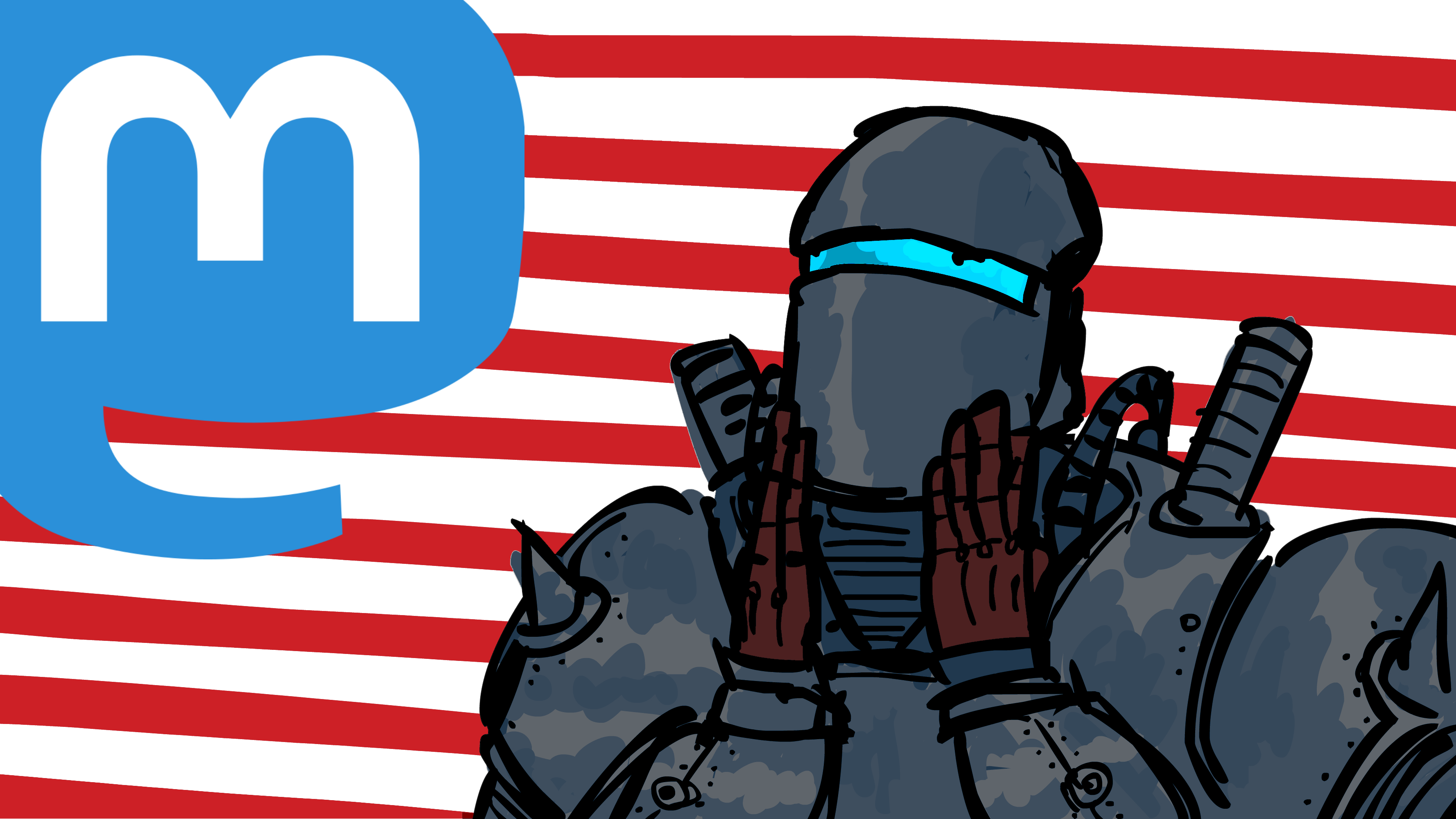
@applejack @LukeAlmighty There you go, you just need to feed the video to the displace modifier and you're good.